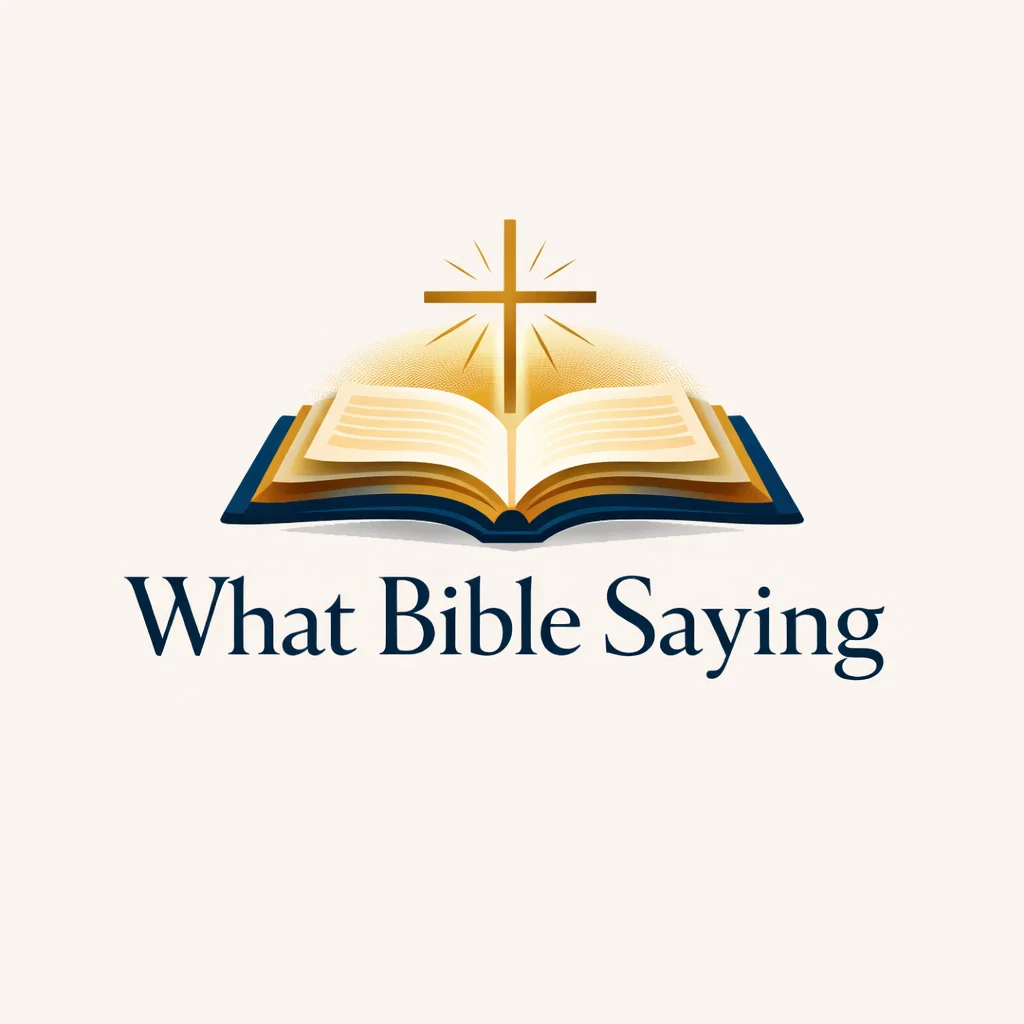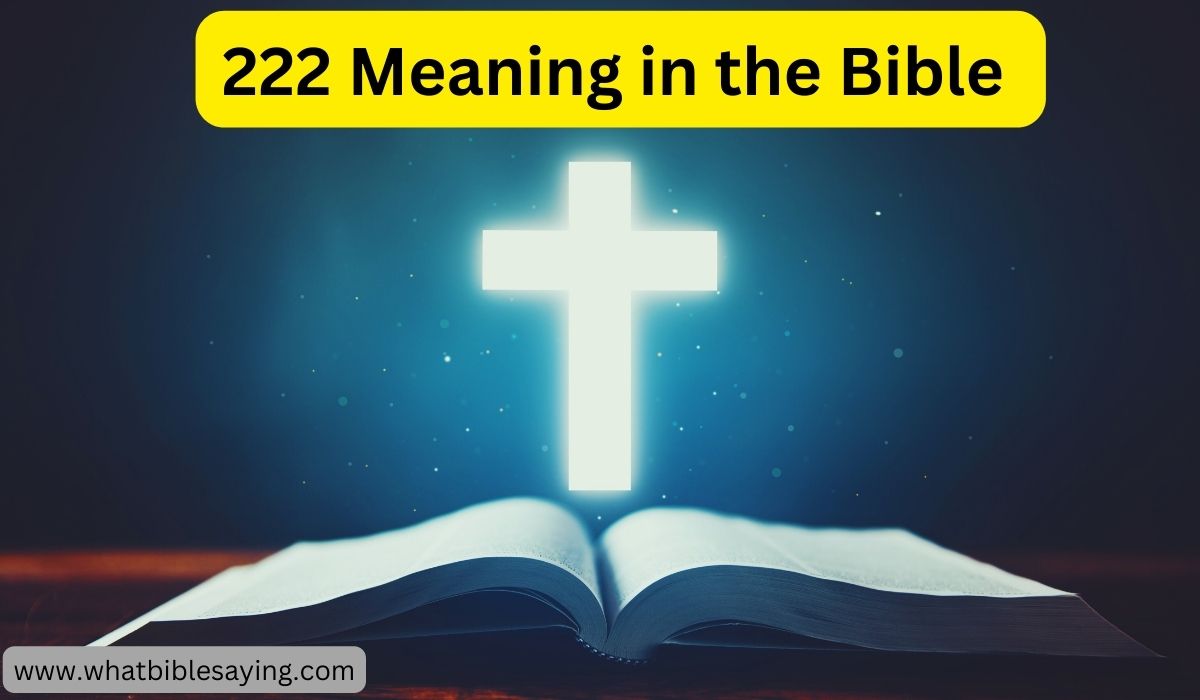In the journey of faith, engaging with the scriptures is a fundamental practice that can be profoundly enriched by using Bible apps. These digital tools not only make the scriptures more accessible but also offer features like highlighting that can enhance your study and personal reflection. If you’re new to using a Bible app or looking to make the most of its features, this guide will walk you through how to effectively highlight verses and organize your reading for maximum spiritual benefit.
In the journey of faith, engaging with the scriptures is a fundamental practice that can be profoundly enriched by using Bible apps. These digital tools not only make the scriptures more accessible but also offer features like highlighting that can enhance your study and personal reflection. If you’re new to using a Bible app or looking to make the most of its features, this guide will walk you through how to effectively highlight verses and organize your reading for maximum spiritual benefit.
What Bible App Allows You to Highlight?
Most modern Bible apps come with a variety of interactive features, but not all are created equal when it comes to user-friendliness and functionality. Apps like YouVersion and Bible Gateway are standout choices due to their intuitive design and robust highlighting capabilities. These platforms allow users to mark verses in multiple colors, helping categorize thoughts, themes, or personal insights.
How to Highlight in the Bible Gateway App
- Select the Verse: Tap on the verse you want to highlight.
- Choose the Highlight Option: A menu will appear with options; select “Highlight”.
- Customize Your Highlight: Pick a color or label to categorize your highlight for future reference.
How to Use Highlighters in the Bible?
Using highlighters in a digital Bible app involves more than just marking texts. It’s about organizing your thoughts and reflections. Here’s how to maximize this feature:
- Color Coding: Assign colors to different themes (e.g., red for love, blue for prayer).
- Annotations: Some apps allow you to add notes or tags to your highlights, enabling deeper study.
How Do I Highlight a Verse in the Bible?
Highlighting a verse is typically a simple tap-and-select process:
- Long Press the Verse: Hold down on the verse until the highlight menu appears.
- Select Highlight: Choose your preferred highlight color or add a note.
Troubleshooting Common Issues
- YouVersion Highlight Not Working: Ensure your app is updated. Restart the app or check for permissions.
- How to Make Highlights Private on Bible App: Go to settings in your app and adjust the privacy options to keep your highlights and notes private.
How to Highlight in the YouVersion Bible App
- Navigate to the Verse: Find the verse you wish to highlight.
- Highlight and Customize: Tap the verse, select “Highlight”, and choose your color or add a note.
What Order Should I Read the Bible In?
Choosing the right order to read the Bible can enhance understanding and reflection:
- Chronological Order: Read the events of the Bible as they occurred in time.
- Thematic Reading: Focus on specific themes or topics.
- Old and New Testament Together: Alternate between Old and New Testament books to balance perspectives.
Conclusion
Highlighting in Bible apps is a powerful way to engage with scripture actively. By using the features outlined above, you can create a personalized Bible study experience that not only helps retain information but also deepens your connection to the word. Whether you’re using Bible Gateway or YouVersion, these tools are designed to enhance your spiritual journey.